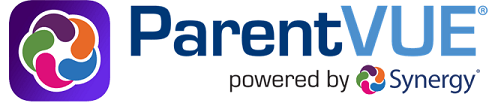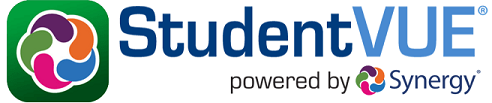Parent/Student VUE
If you have already have a ParentVUE or StudentVUE account, login below:
ParentVUE
PLC Charter Schools is pleased to provide you with ParentVUE, an information portal powered by Synergy to provide parents with access to academic and classroom information about their child, such as attendance and grades. ParentVUE also allows you to add and update your contact information so you can receive e-mails and phone calls regarding your student.
If you do not have a ParentVUE account, please complete the ParentVUE Account Request Form. An Activation Key will be e-mailed to you so you can complete the steps below.
To setup your ParentVUE account:
- Using your browser, go to https://plc.apscc.org/PXP2_Login.aspx
- On the “ParentVUE and StudentVUE Access” page, click on the link that states "I am a parent".
- On the “ParentVUE Account Access” page, click on “More Options” then "Activate Account"
- On “Step 1 of 3”, read through the Privacy Statement and click the "I Accept" button to agree to the privacy agreement.
- On “Step 2 of 3”, enter the First Name, Last Name and Activation Key exactly as it appears on the letter or email.
- Click on the "Continue to Step 3" button.
- On “Step 3 of 3”, you will be prompted to select a username and password. The password must have a minimum of six characters, and can consist of numbers and letters. Also enter your primary e-mail address. This address will be used to recover your password if you lose it.
- Click on "Complete Account Activation" to finish setting up the account.
ParentVUE can be accessed the following three ways.
To update your contact information (e-mail address and phone number), log into ParentVUE and click on “My Account” in the top-right corner. Phone numbers with “Contact” checked will be used by our automatic alert system in the event your student is absent or we need to send out other information.
StudentVUE
StudentVUE helps students stay informed and connected by providing access to attendance, messages, grades, and more. StudentVUE usernames and passwords are the same as the students use to log into their Chromebooks. Remember, only your student number needs to be entered for the username.
StudentVUE can be accessed the following three ways.

 Calendar
Calendar Tax Credit
Tax Credit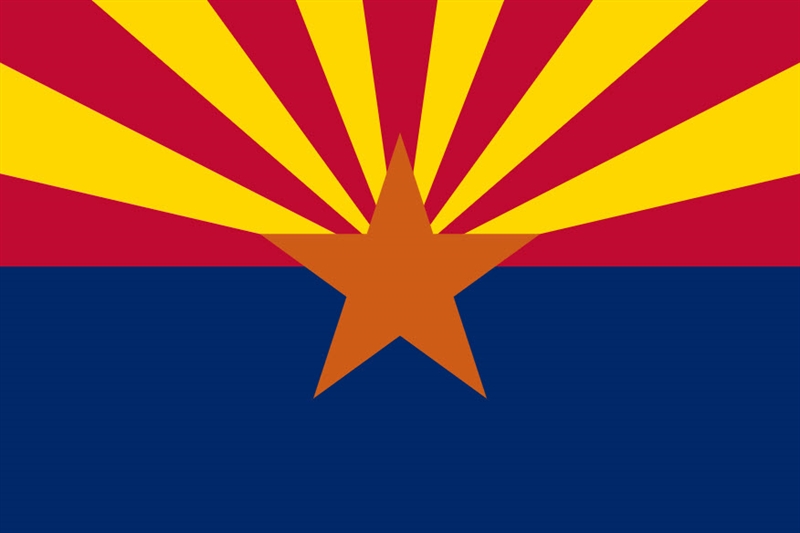 AZ Voter Registration
AZ Voter Registration Privacy Policy
Privacy Policy